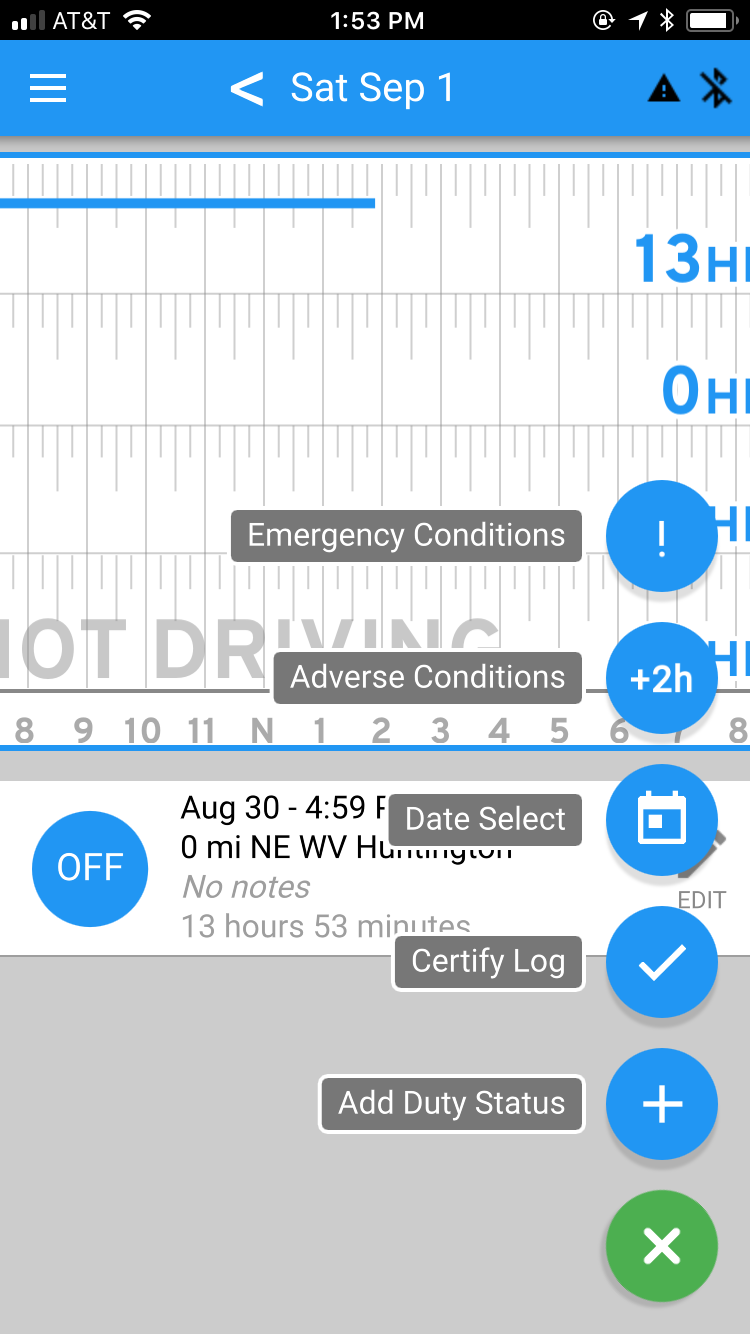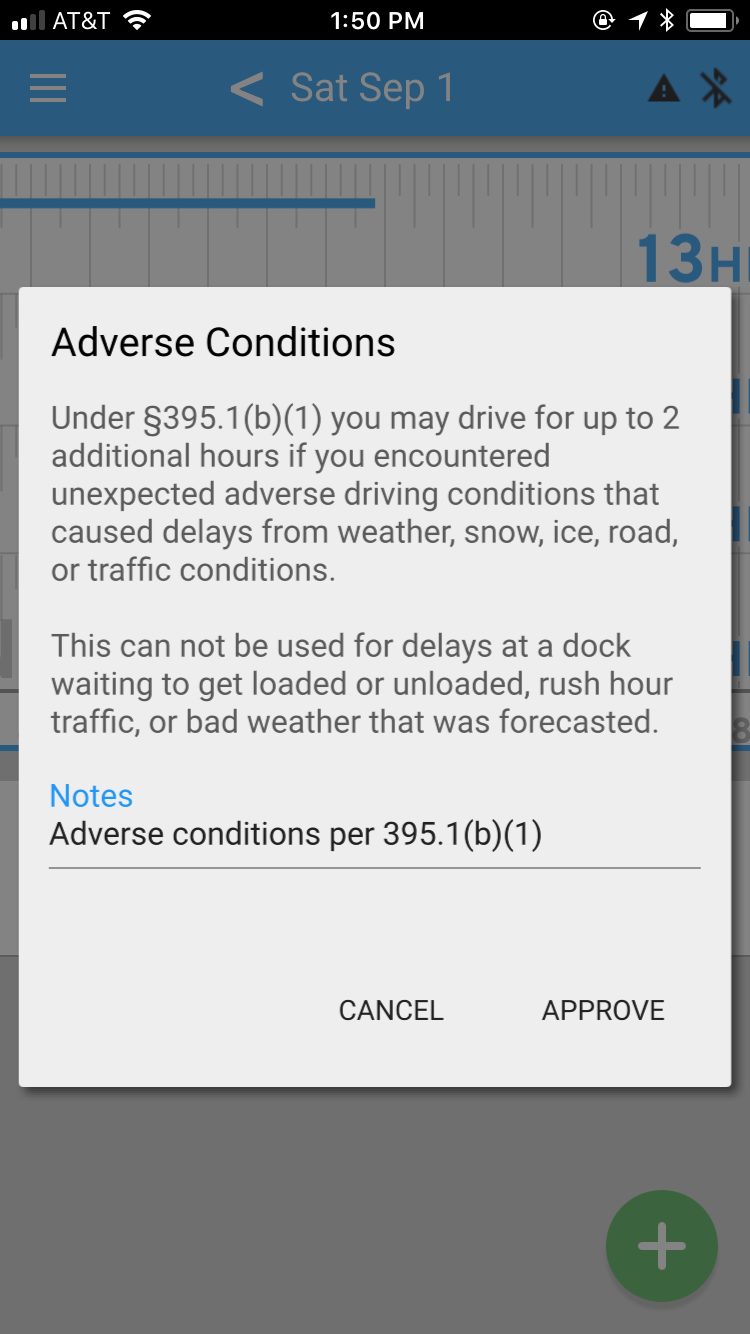The Adverse Conditions exception to Hours of Service regulations is pretty vague. On the one hand, that's good because drivers need some flexibility in claiming it. On the other hand, it leaves a lot of room for interpretation by law enforcement.
Here are the three rules to remember in order to claim adverse driving conditions correctly:
- The 2-hour extension only applies to maximum DRIVE TIME. The 14-hour shift clock and 70/80 hour cycle clocks will stay the same.
- Adverse Conditions can only be used to get to safety, or to finish a run that could have reasonably been completed under normal circumstances without a violation.
- Only unexpected or unusual events qualify. It doesn't count if you knew about it before being dispatched, like a forecasted weather event, or if you could have planned a route around it, like normal rush-hour traffic delays.
You can read the regulation here.
You can read the FMCSA's extra guidance here. Check out questions 3 through 5.
Three Steps to Claiming Adverse Conditions in the Blue Ink Tech App
The Blue Ink Tech App makes it easy to claim the Adverse Conditions exception. For your safety, you can't navigate the app while driving, but once you get to a safe place you can follow these steps:
- Tap the green plus sign in the bottom-right of the Hours of Service screen, then choose Adverse Conditions from the menu options (the blue circle with +2h).
- A message box will pop up for you to approve the 2-hour drive clock extension. The default notation will read “Adverse conditions per 395.1(b)(1)”, but you can edit or add to it.
- Once you've approved the extension, the app will add 2 hours to your available drive time, and the note will show on the Roadside Inspection screen if you get inspected.